Assuming you have added your domain in Zoho Mail for email hosting, the next step is to verify your domain. I have not found a particular tutorial creating CNAME for domain verification between Zoho hosting and Namecheap, so I tried playing around the settings and luckily it worked like a charm!
There are actually two steps available for verification in Zoho, namely: CNAME Method, and HTML Method but I prefer CNAME method since I have no full access of our site's editor in shopify. But before anything else, you have to generate verification code before you can proceed to CNAME record. I've found a simple tutorial from ZOHO and I pasted it over. Here's how.
Excerpt via: https://adminconsole.wiki.zoho.com/domains/Domain-Validation.html#cname
Generate the verification code in Zoho Control Panel:
2. Hover over Domains tab at the far left , then click manage domains.
3. Select the domain you want to create CNAME records for
4. Click on All Host Records (missing All Host Records option?)
5. Under sub-domain settings, add values as shown below:
6. If the TTL is editable, reduce the TTL to 300 seconds or the minimum possible value recommended by your Registrar.
7. Click Save. Click to your Zoho mail control panel and click verify.
Read More
There are actually two steps available for verification in Zoho, namely: CNAME Method, and HTML Method but I prefer CNAME method since I have no full access of our site's editor in shopify. But before anything else, you have to generate verification code before you can proceed to CNAME record. I've found a simple tutorial from ZOHO and I pasted it over. Here's how.
Excerpt via: https://adminconsole.wiki.zoho.com/domains/Domain-Validation.html#cname
Generate the verification code in Zoho Control Panel:
- Login to your Zoho Mail account as Super Admin
- Click Control Panel >> Domains
- Click the Validate button, to launch the domain verification page.
- Select the CNAME Radio button to generate the code. Note the
CNAME (Alias) the code generated for your account. Copy the zb**** code
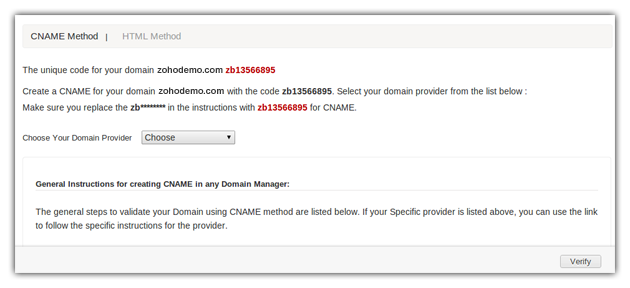
- You can select the Domain provider from the drop down to
- The code generated will be of the format zb******** and unique for each domain added in Zoho.
Copy the code or note down the code somewhere. This code should
be added in the CNAME Records of your DNS Manager for verification.
Create CNAME for domain verification in Namecheap (documented by me)
1. Login to your Namecheap account with your username and password. 2. Hover over Domains tab at the far left , then click manage domains.
3. Select the domain you want to create CNAME records for
4. Click on All Host Records (missing All Host Records option?)
5. Under sub-domain settings, add values as shown below:
6. If the TTL is editable, reduce the TTL to 300 seconds or the minimum possible value recommended by your Registrar.
7. Click Save. Click to your Zoho mail control panel and click verify.
