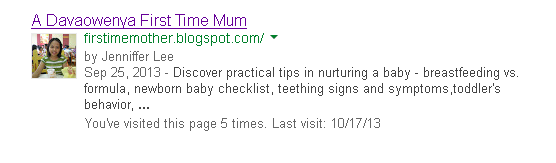
Google Plus
Step 1. Create an account in Google Plus.
Step 2: Fill in necessary information. Be sure to upload the best picture of yours. This will appear in Google search results
Step 3: Go to Google profile >> navigate About menu on top >> then scroll down>> click the Contributor To section on the right.
Step 4: Click Add custom link, enter desired information, then click save.
Step 5: Navigate to your profile page, and go to your url. Make sure your +1′s are public on your Google+ profile or it won’t work.
Step 6: Copy the url, and insert in the highlighted element below.
<link rel="author" href="https://plus.google.com/115369062315673853712/posts"/>
Blogger
Step 1: in your Blogger dashboard, click Template >> edit HTML.
Step 2: Click Ctrl F and search for <head> tag. Just below it paste your link.
<link rel="author" href="https://plus.google.com/115369062315673853712/posts"/>
Step 3: Lastly, cross-check whether the Authorship Link is working via Structured Data Testing Tool.




No comments:
Post a Comment